Test Your System:
Please use the following link to test your specific systems’ hardware/software compliance
Bandwidth and Plugin Support
You can test your device’s audio and video by viewing the following live test webcast:
www.yorkmedia.com/webcast/testyourplayer/live/
You can test your device’s audio and video by viewing the following on-demand test webcast:
www.yorkmedia.com/webcast/testyourplayer/
The Yorktel webcasting platform supports live and on-demand webcast presentations on desktop computers,
laptops, tablets, and mobile devices such as Apple iPhone, iPad and other iOS devices, as well as Android and on-demand viewing
from Blackberry and Windows mobile devices. To successfully participate, your computer or device will require the
ability to view video, play audio, and connect to the Internet, and meet the following minimum requirements:
Microsoft® Windows
• Microsoft Windows 10, Windows 8, Windows 7, Windows Vista
• No plugin required for any browser on Windows 10. Flash or Silverlight required only for IE11 on Windows 7.
• Microsoft Edge, Microsoft Internet Explorer 7.0 or later (IE8 or later required if using the Mediasite 7 multiview player), Mozilla Firefox, or Google Chrome
• Broadband Internet connection.
Firefox® 3.6 or later, or GoogleTM Chrome
• No plugin required for Firefox or Chrome (provided they are not extremely outdated)
• Broadband Internet connection
Apple® Mac® OS
• Apple Mac OS X 10.5.7 or later
• Apple Safari, Mozilla Firefox, or Google Chrome
• Broadband Internet connection
Additional Notes
Internet Explorer 9 with Compatibility Mode – We have seen anomalous behavior for some viewers using IE9 with
compatibility mode on. We recommend turning this off whenever possible. IE9 in compatibility mode makes the
browser behave as though it was IE8. Our webcast platform has elements of HTML-5, which are unsupported in IE8.
Flash/Silverlight – For Internet Explorer on Windows 7 based machines you must have Flash or Silverlight version 5.0 or later installed. You can download Silverlight for
free at: http://www.microsoft.com/getsilverlight/Get-Started/Install/Default.aspx
Chrome Browsers- To change the Autoplay policy, paste chrome://flags/#autoplay-policy in a new tab. Policy used when deciding if audio or video is allowed to autoplay. – Mac, Windows, Linux, Chrome OS, Android. Select your choice in the drop down menu on the right. Select "No user gesture is required".
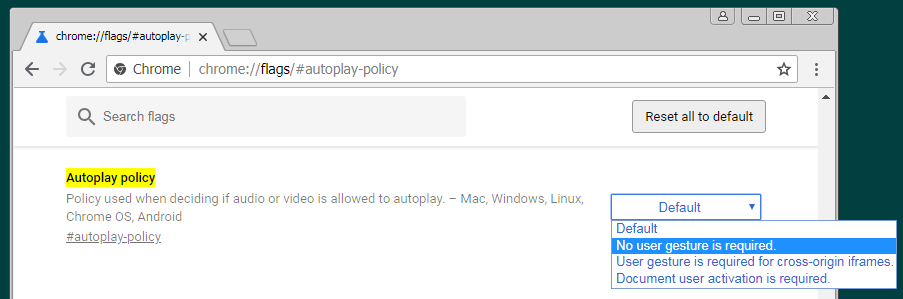
Internet – Webcasts will look and sound best when viewed over a broadband Internet connection of 2Mbps or
greater sustained bandwidth. You can confirm your available bandwidth for free by running the bandwidth test
available at www.speedtest.net
Network Firewall Considerations – Some network administrators block streaming media at the firewall. If you are
unable to view streaming video, you may need to notify your network/IT administrator. The following firewall
ports may need to be opened for proper webcast viewing: TCP/80, TCP/443.
Packet shapers, VPN’s, and/or proxy servers can also cause adverse effects on live streaming. These should be
bypassed if possible. Additionally, streaming may be blocked if firewalls deny the RTSP protocol. Some
network security policies restrict or filter content based on site URL (this is sometimes referred to as “white listing”
a domain). Some firewalls and/or Internet proxies may also require content to be categorized (uncategorized content is often blocked by
default). Webcast content will be served from yorkcast.com, akamai.net, akamaihd.net, lambdacdn.net, and
edgecastcdn.net domains, so traffic from these domains need to be allowed.
Wireless Card Users – The recommended workflow for any webcast is to use a hardline whenever possible. WiFi
and wireless cards are vulnerable to atmospheric conditions such as interference from radio/microwaves, EM
fields, and other electronic noise. Viewing conditions can change suddenly and without warning even if your signal
is indicating a good connection. That being said, some viewers may have no choice and must use WiFi or wireless
cards.
Your mobile device must meet the following minimum requirements:
iPad® requirements
• iPad (3rd generation and higher), iPad Air, iPad Air 2, or iPad Mini (1st generation and higher)
• iOS 8.0 or later
• Apple Mobile SafariTM
• Wi-Fi or cellular data connection (3G or higher)
iPhone®/iPod® requirements
• iPhone 5 and higher, iPod Touch (5th generation or higher)
• iOS 8.0 or later
• Apple Mobile Safari
• Mediasite Mobile App (free download available from the Apple app store; not required for iOS 10+)
• Wi-Fi or cellular data connection (3G or higher)
AndroidTM
• Android 4.4 or later
• Android browser
• Wi-Fi or cellular data connection (3G or higher)
Microsoft Surface and Windows RT tablets
• Windows 10, 8.1 or 8
• Microsoft Edge or Internet Explorer 10.0 or later
• Wi-Fi or cellular data connection (3G or higher)
Blackberry requirements (on-demand MP4 playback only)
• Blackberry OS 10.0 or later
• PlayBooksT for QNX devices
• Blackberry browser
• Wi-Fi or cellular data connection (3G or higher)